The slides are created in notebooks like normal, but you'll need to designate which cells are slides and the type of slide the cell will be. In the menu bar, click View > Cell Toolbar > Slideshow to bring up the slide cell menu on each cell.
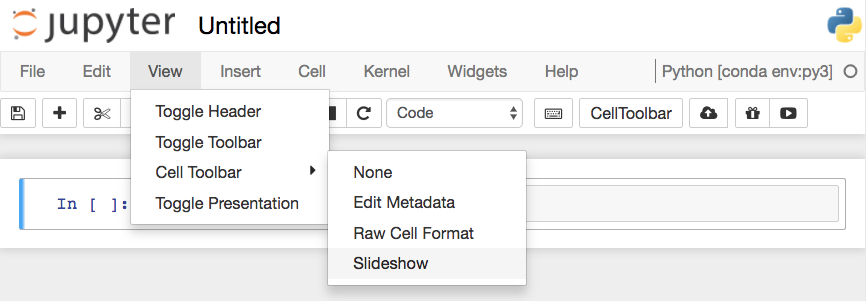
This will show a menu dropdown on each cell that lets you choose how the cell shows up in the slideshow.
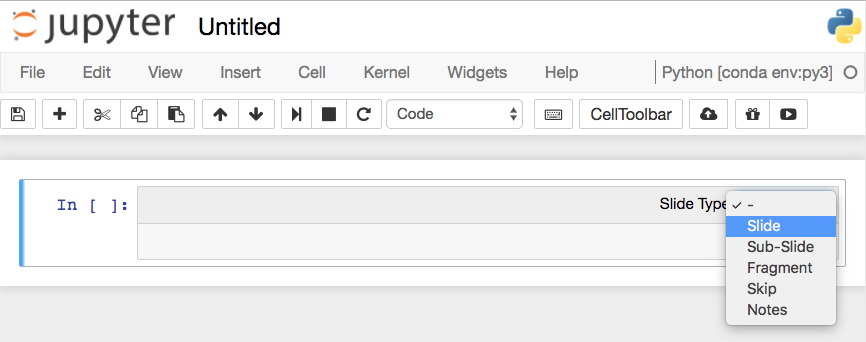
Slides are full slides that you move through left to right.
Sub-slides show up in the slideshow by pressing up or down.
Fragments are hidden at first, then appear with a button press.
You can skip cells in the slideshow with Skip and Notes leaves the cell as speaker notes.
Running the slideshow
To create the slideshow from the notebook file, you'll need to use nbconvert:
jupyter nbconvert notebook.ipynb --to slides(base) C:\Users\Prath\Desktop\Projects\AI\dog_breed_classifier> jupyter nbconvert dog_app.ipynb --to slides [NbConvertApp] Converting notebook dog_app.ipynb to slides [NbConvertApp] Writing 433559 bytes to dog_app.slides.html
This just converts the notebook to the necessary files for the slideshow, but you need to serve it with an HTTP server to actually see the presentation. To convert it and immediately see it, use
jupyter nbconvert notebook.ipynb --to slides --post serve(base) C:\Users\Prath\Desktop\Projects\AI\dog_breed_classifier> jupyter nbconvert dog_app.ipynb --to slides --post serve [NbConvertApp] Converting notebook dog_app.ipynb to slides [NbConvertApp] Writing 433637 bytes to dog_app.slides.html [NbConvertApp] Redirecting reveal.js requests to https://cdnjs.cloudflare.com/ajax/libs/reveal.js/3.5.0 Serving your slides at http://127.0.0.1:8000/dog_app.slides.html Use Control-C to stop this server WARNING:tornado.access:404 GET /custom.css (127.0.0.1) 6.98ms
Sample slide
Note: The arrow at the bottom is used to move the slides.


No comments:
Post a Comment